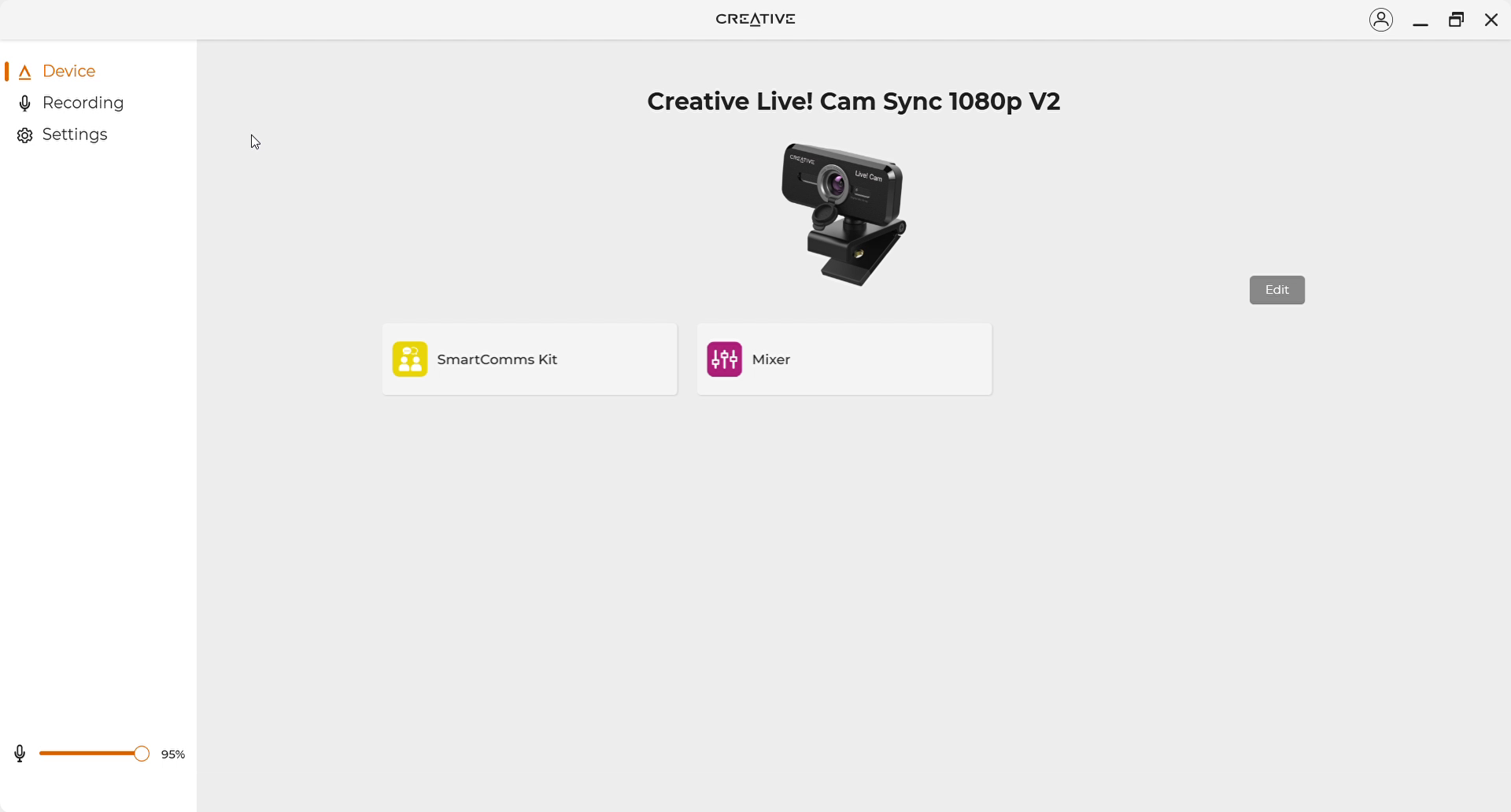Creative Live Cam Sync V2: Unboxing and Features

A lot of modern webcams these days have evolved to provide users with a nice array of quality and functionality, and are often miles ahead in terms of features when compared to their older counterparts. However, they often come with considerable price tags and are rarely cheap, and some people even resort to using third-party services which allow them to use smartphones as webcams, given that most phones these days have good cameras. Of course, another alternative would be to use a tablet for video calls, but sometimes a full PC set-up is an irreplaceable necessity.
With that said, we have Creative’s Live Cam Sync 1080P V2, which aside from a lengthy name, promises to provide users with quality video streaming abilities, at a relatively affordable price. We got our hands on the kit, and for this one, we’re going to do a bit of unboxing and explore some features of the webcam. Is the Sync 1080P V2 worth your time and hard-earned cash? Let’s take a look.
Unboxing, Design
The Live Cam V2 comes in some rather simple packaging, and as you can see there’s not much to the package, aside from the camera itself, which is directly connected to a USB cable, which measures around 5.9 feet in length. It also comes with some paperwork, which includes an instruction manual, some safety precautions, and a warranty.

In terms of design, the Live Cam V2 does have a standard design as far as webcams are concerned. It’s designed with a straightforward appearance, and you just get the webcam which comes with a lens cover, and the camera itself is attached to a clip which you can then set on your computer monitor.
There’s also a thread at the bottom of the clip, which goes on a tripod in case you want to use it that way instead of directly clipping it onto your computer monitor. It also helps that you can tilt the webcam at different angles, which should provide a bit of flexibility.

Personally, I prefer this set-up as my laptop’s screen doesn’t have much space to clip on the webcam. It also allows me more freedom to freely place the webcam anywhere and is a much better alternative to the built-in webcam on my laptop, which has a very awkward, albeit clever placement.
Features, Usage
In terms of features, the Live Cam V2 has a lot going for it. It can capture footage at 1080p resolution at 30fps, which should be more than enough for video calls, online work meetings, classes, and more. In addition to this, the webcam also features a dual built-in mic, which should provide clear audio during calls and conferences. You also get an auto mute function, as well as noise-cancellation for good-sounding audio.

The webcam is of course compatible with both Windows and Mac computers and should work with applications like Google Meet, Facebook Messenger, Microsoft Teams, Skype, Zoom, and more.
Setting up the camera is pretty easy, as all you need to do is plug the USB cable into your computer to get started. From there, you can configure it to work with your desired app or video call software. You can also download the Creative App to further tweak the settings on the webcam, which includes customization options with the built-in SmartComms kit feature.
Samples
Snapshots taken with the camera turned out to be mostly good. Of course, it won’t beat a dedicated camera set-up such as a DSLR or Mirrorless camera with a separate microphone kit, but this is understandable given the price tag. It should also be said that lighting will help a lot when using the camera for video calls. in my case, I got better results using natural lighting from my Window.

Final Thoughts
For a price of less than 30 quid, the Creative Live Cam V2 is certainly a tempting deal, especially if you are looking for an affordable webcam with good quality. It does come with a nice set of features, and for video calls and online meetings, it should be enough for most users. It’s also easy to use, and the software compatibility with the Creative App is also a nice bonus that adds value to the device.
With that said, be sure to visit our official YouTube channel where we review and go hands-on with different kinds of tech and more.
Note: This article contains affiliate links, which help keep our site up and running.